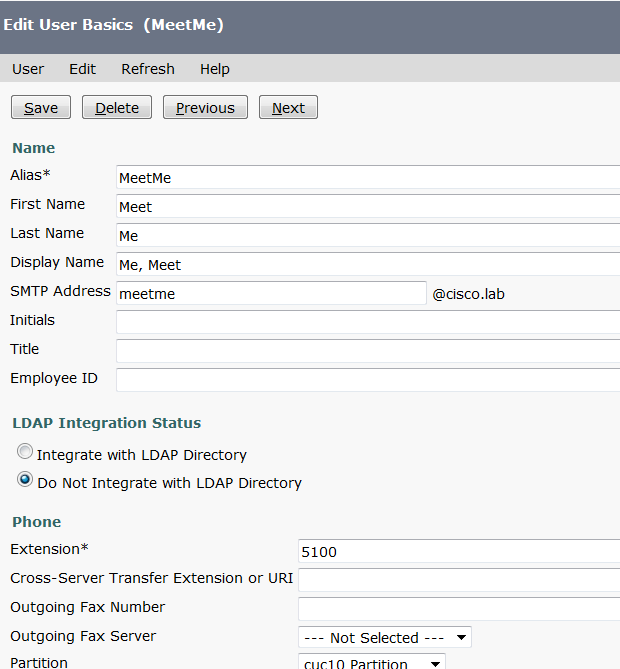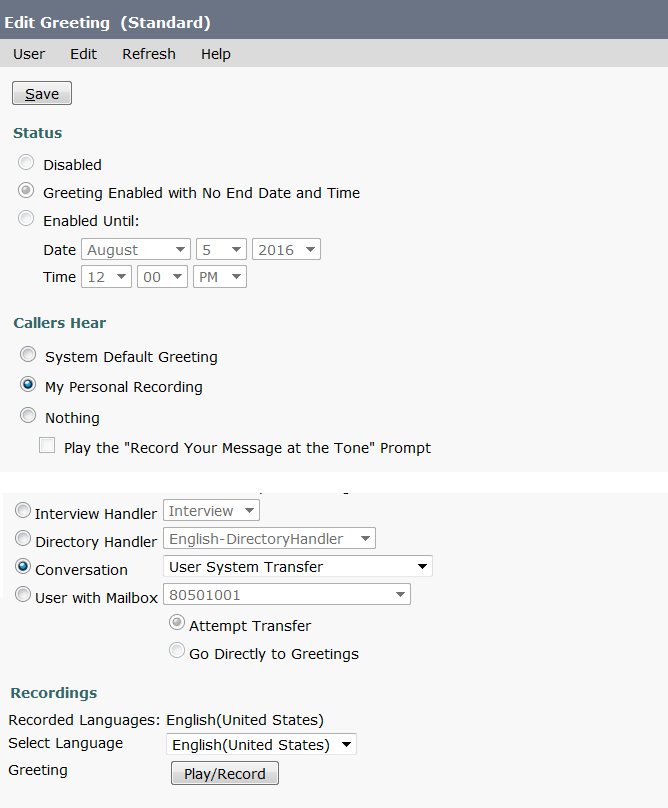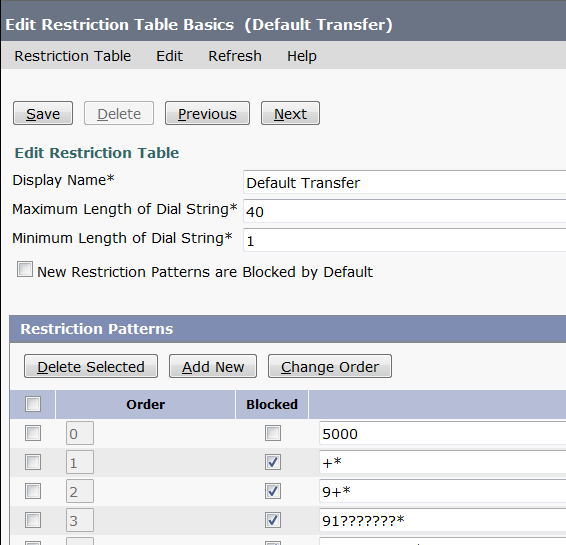Cisco CUCM Meet-Me Password – PIN Protected
Meet-Me configuration is Cisco Unified Communications Manager (CUCM) does not have PIN/Password authentication and people can dial the number and easily join a meet-me conference without getting authenticated. To make it password/pin protected, you need to have Cisco Unity Connection in place or third-party applications which provides authentication feature for meet-me conference.
What are the ways to achieve Meet-Me with PIN if we don’t use third party applications?
Easiest Way –
We need to always ask the Administrators or IT Help Desk to create a Meet-Me for the Initiator/Host and then transfer the Meet-Me conference to the Host/Initiator. Once the Meet-Me is transferred to the host, participants can dial the main Meet-Me number and then join the conference by authentication themselves.
Example – No other IP Phones/Users except IT Help desk and Administrator will have privilege to initiate meet-me conferences. Administrators /IT Help desk can dial into meet-me number, let’s say 5000 and initiate the conference. Once the conference is initiated, they will transfer the meet-me call to the actual host of the meeting. Host will answer the call and wait for the participants to join the call. Now, participants will dial 5100 and authenticate themselves with User ID and PIN. Once they are authenticated, they will dial 5000 to join the conference.
What configurations would be required for Easiest Way?
- Admin_MeetMe Partition and Admin_MeetMe CSS to be created
- Admin_MeetMe Partition to be assigned to Unity Connection SIP Trunk CSS
- CTI Route Point / Hunt Pilot Number to be created
- User Mailbox (Unity Connection) to be created
- Restriction Table to be modified in Unity Connection
Configuration on Cisco Unified Communications Manager
- Login to Cisco Unified Communications Manager
- Create a Partition > Admin_MeetMe_PRT
- Create a CSS > Admin_MeetMe_CSS and associate Admin_MeetMe_PRT in the CSS
- Now assign Admin_MeetMe_CSS in Administrator’s or Help Desk team’s IP Phone as Device CSS.
- Now assign Admin_MeetMe_PRT in the CSS that is being used by Cisco Unity Connection SIP Trunk.
- Now configure a Meet-Me with Admin_MeetMe_PRT assigned. (We will use 5000 as Meet-Me Number)
- Now configure a CTI Route Point and forward all calls to Voicemail or Hunt Pilot Number and assign it to Unity Connection SIP Trunks. (We will use 5100 as CTI RP/Hunt Pilot). This should be accessible by all the Users in the organization.
Configuration on Cisco Unity Connection
- Login to Cisco Unity Connection
- Create a Voicemail Box for Meet-Me account that will have 5100 as an extension configured.
- Create a PIN for the account configured
- Go to Standard Greetings >
- Add a recorded WAV file which should play something like “Welcome to XYZ Meet-Me Conference.”
- After Greeting > Radio check Conversation> Select “User System Transfer” from the drop down menu
- Save the configuration
- Under System Settings > Restriction Tables > Default Transfer >
- Add 5000 and ensure that “Block” checkbox is not checked and the priority/order of the pattern is 0
- Save the configuration
Tricky Way –
We need to create and assign individual meet-me numbers to the hosts/initiators of the conferences (dedicated/individual specific) who can initiate meet-me conference by themselves and the participants can authenticate the meet-me conference by dialing into the main meet me number.
Example – Individual Users will have privilege to dial their own Meet-Me number and start the conference (Individual user specific Meet-Me number, Partition and CSS will be created for all the individual host in the organization which means one host cannot initiate another host’s meet me number, they will have to user their own meet meet me number to initiate conference) let’s say User A picks up the IP Phone, hit the meet-me softkey and dials 5000 and initiate the conference. Once the conference is initiated, participants will dial 5100 and authenticate themselves with User ID and PIN. Once they are authenticated, they will dial 5000 to join the conference.
What configurations would be required for Tricky Way?
- Individual Partition and Individual CSS to be created for all the hosts
- Individual Partitions to be assigned to Unity Connection SIP Trunk CSS
- CTI Route Point / Hunt Pilot Number to be created
- User Mailbox (Unity Connection) to be created
- Restriction Table to be modified in Unity Connection
Configuration on Cisco Unified Communications Manager
- Login to Cisco Unified Communications Manager
- Create a Partition > User_A_PRT
- Create a CSS > User_A_CSS and associate User_A_PRT in the CSS
- Now assign User_A_CSS in User A’s IP Phone as Device CSS. (Assuming that you do have User A’s Class of Restriction for dialing out the number is assigned in Line CSS)
- Now assign User_A_PRT in the CSS that is being used by Cisco Unity Connection SIP Trunk.
- Now configure a Meet-Me conference with User_A_PRT assigned. (We will use 5000 as Meet-Me Number)
- Now configure a CTI Route Point and forward all calls to Voicemail or Hunt Pilot Number and assign it to Unity Connection SIP Trunks. (We will use 5100 as CTI RP/Hunt Pilot). This should be accessible by all the Users in the organization.
Configuration on Cisco Unity Connection
- Login to Cisco Unity Connection
- Create a Voicemail Box for Meet-Me account that will have 5100 as an extension configured.
- Create a PIN for the account configured
- Go to Standard Greetings >
- Add a recorded WAV file which should play something like “Welcome to XYZ Meet-Me Conference.”
- After Greeting > Radio check Conversation> Select “User System Transfer” from the drop down menu
- Save the configuration
- Under System Settings > Restriction Tables > Default Transfer >
- Add 5000 and ensure that Block checkbox is not checked and the priority/order of the pattern is 0
- Save the configuration
Note: User ID refers to Extension that we used to create Voicemail box and PIN refers to the PIN that we created for the voicemail box. I have tested both the scenario and it works great!
I hope you now understand the difference in both (Easiest way and Tricky way) – just to re-iterate
Easiest Way – Host will have to request Administrators / Help Desk team every time to initiate a conference. Once the conference is initiated, Administrators/Help Desk team will transfer the call to the Hosts and then the participants can join with proper authentication.
Tricky Way – Individual Hosts can initiate/start the conference by themselves and participants can join the call with proper authentication.
If you would like to enhance the Meet-Me that would play callers name when they join the meeting, please refer to the below post.
https://www.uccollabing.com/2016/01/26/cisco-meet-me-to-play-announcement/
Hope this helps!

I am working in an IT company and having 10+ years of experience into Cisco IP Telephony and Contact Center. I have worked on products like CUCM, CUC, UCCX, CME/CUE, IM&P, Voice Gateways, VG224, Gatekeepers, Attendant Console, Expressway, Mediasense, Asterisk, Microsoft Teams, Zoom etc. I am not an expert but i keep exploring whenever and wherever i can and share whatever i know. You can visit my LinkedIn profile by clicking on the icon below.
“Everyone you will ever meet knows something you don’t.” ― Bill Nye