Busy Lamp Field (BLF) – Speed Dial
What is BLF (Busy Lamp Field)? The BLF feature allows a user to monitor the real-time status of another user at a directory number or SIP URI from the device of the watcher. Let’s say User A wants to monitor the real-time status of User B, User A can configure a Speed Dial BLF on his/her phone and can see the live/current status of User B if he/she is idle or on a call.
Let’s configure this – Configuration is quite easy and simple!!
Prerequisite – Ensure that BLF For Call Lists is Enabled in Enterprise Parameters. By Default this parameter is Disabled.
- Go to Device > Device Settings > Phone Button Template > Add new
- Phone Button Template > Select appropriate template from Drop Down Menu for your Phone Type
- Click on Copy
- Button Template Name > Give a name to the Phone Button Template
- Click on Save
- Go to Line Button number based on your requirement from 2 – 8 > Select Speed dial BLF from Drop Down Menu and Enter a Label
- Click on Save
2. Go to Phone > Apply the Phone Button Template and Reset the Phone
- You will be able to see Busy Lab Field on the Left hand Side under Lines
- Click on BLF and ensure that popup is enabled
- Enter the Extension number you want to monitor the Phone
- Enter a Label – Name or Extension
- Enter a Label ASCII
- Click on Save and Close
- Subscribe Calling Search Space – Configure the CSS so that the Phone has authority to reach the desired Destination Phone’s Partition
- Save the Phone page and Reset the IP Phone
- You will be able to see a Speed Dial button on your IP Phone
Testing : – ON HOOK and OFF HOOK
Now when User B is in ON hook the icon will be shown as below, which means IDLE.
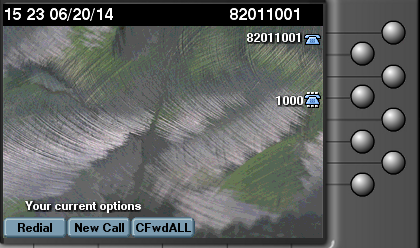
Now when the User B goes OFF hook the icon will be shown as below, which means BUSY.
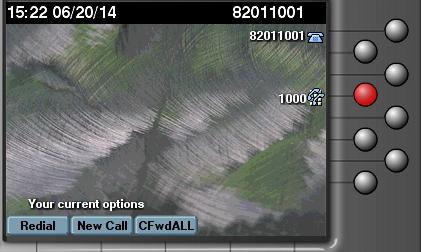

I am working in an IT company and having 10+ years of experience into Cisco IP Telephony and Contact Center. I have worked on products like CUCM, CUC, UCCX, CME/CUE, IM&P, Voice Gateways, VG224, Gatekeepers, Attendant Console, Expressway, Mediasense, Asterisk, Microsoft Teams, Zoom etc. I am not an expert but i keep exploring whenever and wherever i can and share whatever i know. You can visit my LinkedIn profile by clicking on the icon below.
“Everyone you will ever meet knows something you don’t.” ― Bill Nye
