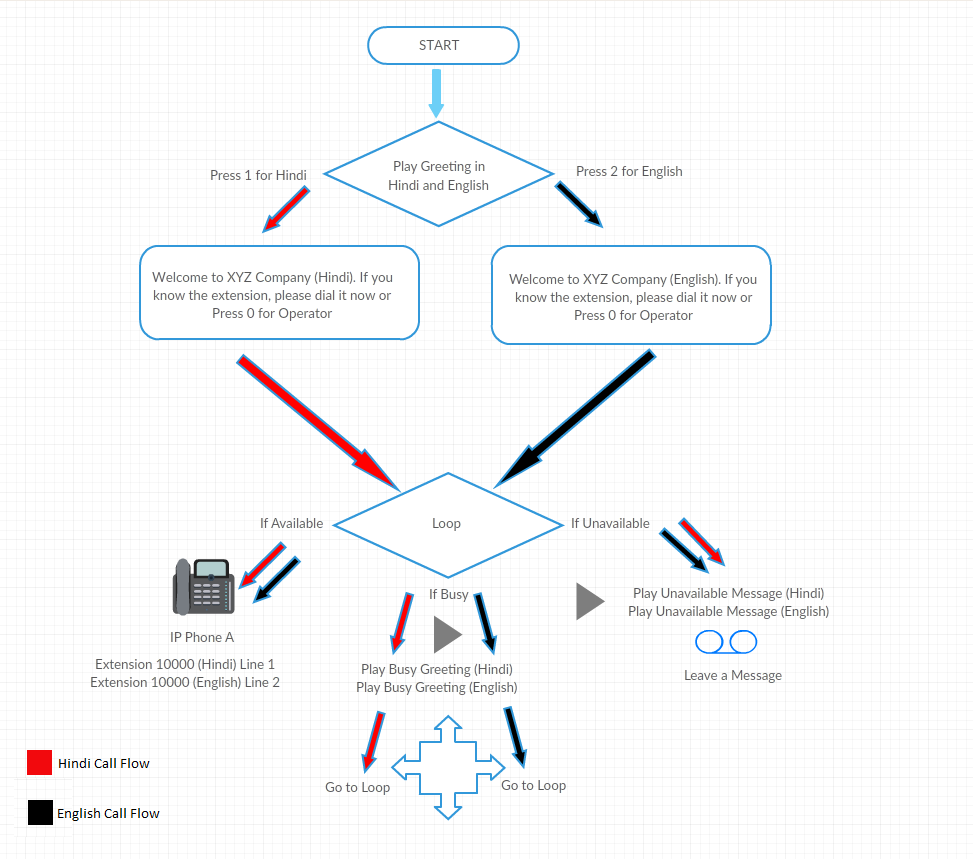Multi-Language Unity Connection Greetings, Busy, Unavailable Message
“We have CUCM v10.0 integrated with Cisco Unity. The requirement is – In case the customer knows the extension and dials in the extension and the called person is busy on another line then “please hold track.wav” is to be played; in case the called party is not available to take the call the then “unavailable track.wav” is to be played and after the end of the track the caller should be able to leave a voicemail if he/she intends to”
Now my blog follower has asked for a change in the setup and the requirements are as follow. I have created the scenario in two different setup i.e., Dial by Name and Dial by Extension. I have already published a post Dial By Name and the below post will talk about Dial By Extension.
What is Required?
- Calling Search Space and Partitions on CUCM and Unity Connection
- Hunt Pilot, Hunt List and Line Group
- Voicemail Profile and Voicemail Pilot
- Phone System, Port Group and Ports
- Call Handlers
- Direct Routing Rule and Forwarded Routing Rule
- Two Extension/Line Per User for Whom Hindi and English Greeting has to be Played.
- Two Voicemail Boxes Per User for Whom Hindi and English Greeting has to be Played.
- Proper Planning for Extension Numbers to be setup for Hindi and English which should not be cumbersome.
- Proper Planning for Mailboxes Name as two mailboxes would be associated with 1 User.
Our Testing Scenario
- Hindi Language Number to be in the Number Range 1XXXX, in Hindi Partition
- English Language Number to be in the Number Range 1XXXX in English Partition
- Mailbox to support English Unavailable/Busy Greeting would be named as HReceptionist
- Mailbox to support English Unavailable/Busy Greeting would be named as EReceptionist
- Receptionist Extension Number for Hindi is 10000 (Line 1) and English is 10000 (Line 2)
- Keep Custom Greetings Handy to upload
- Outsider will dial 98761000 to reach the IVR Menu
Configuration on Cisco Unified Communication Manager
Configuring CSS and Partition
- Login to Cisco Unified Communication Manager
- Create 3 Partitions i.e., Hindi_PRT, English_PRT and Common_PRT
- Create 3 CSS i.e., Hindi_CSS, English_CSS and Common_CSS
- Assign Hindi_PRT in Hindi CSS
- Assign English_PRT in English CSS
- Assign Common_PRT, Hindi_PRT and English_PRT in Common CSS
Configuring Voicemail Ports and Restricting them to Specific Partition in Cisco Unified Communication Manager
- Create Voicemail Ports and Assign it to Hindi_PRT and Hindi_CSS
- Create Voicemail Ports and Assign it to English_PRT and English_CSS
- Create Voicemail Ports and Assign it to Common_PRT and Common_CSS
Creating Line Group in Cisco Unified Communication Manager
- Create a line Group and assign Voicemail ports created with Common_PRT and Common_CSS in the above steps. In our example, it will be Common_LG
- Create a line Group and assign Voicemail ports created with Hindi_PRT and Hindi_CSS in the above steps. In our example, it will be Hindi_LG
- Create a line Group and assign Voicemail ports created with English_PRT and English_CSS in the above steps. In our example, it will be English_LG
Creating Hunt List in Cisco Unified Communication Manager
- Create a Hunt List and assign Common_LG created in the above steps. In our example, it will be Common_HL
- Create a Hunt List and assign Hindi_LG created in the above steps. In our example, it will be Hindi_HL
- Create a Hunt List and assign Hindi_LG created in the above steps. In our example, it will be English_HL
Creating Hunt Pilot in Cisco Unified Communication Manager
- Create a Hunt Pilot with Common_PRT and assign Common_HL created in the above steps. In our example, it will be 14999
- Create a Hunt Pilot with Common_PRT and assign Hindi_HL created in the above steps. In our example, it will be 15000
- Create a Hunt Pilot with Common_PRT and assign English_HL created in the above steps. In our example, it will be 15001
- Create a Hunt Pilot with Hindi_PRT and assign Hindi_HL created in the above steps. In our example, it will be 15003
- Create a Hunt Pilot with Hindi_PRT and assign English_HL created in the above steps. In our example, it will be 15004
Creating Voicemail Pilot in Cisco Unified Communication Manager
- Create a Voicemail Pilot with a Number and assign it to Common CSS. In our example, it will be 15005
- Create a Voicemail Pilot with a Number and assign it to Hindi CSS. In our example, it will be 15003
- Create a Voicemail Pilot with a Number and assign it to English CSS. In our example it will be 15004
Creating Voicemail Profile in Cisco Unified Communication Manager
- Create a Voicemail Profile and assign it to Common Voicemail Pilot Number 14999. In our example, it will be CommonVMProfile
- Create a Voicemail Profile and assign it to Hindi Voicemail Pilot Number 15003. In our example, it will be HindiVMProfile
- Create a Voicemail Profile and assign it to English Voicemail Pilot Number 15004. In our example, it will be EnglishVMProfile
Configuring IP Phone
- Device > Phone > Locate Receptionist’s IP Phone
- Go to Line 1 (10000)
- Assign HindiVMProfile
- Assign Hindi_PRT and Hindi_CSS
- Check Mark Box to VM for below
Forward Busy Internal
Forward Busy External
Forward No Answer Internal
Forward No Answer External
Forward No Coverage Internal
Forward No Coverage External
Forward on CTI Failure
Forward Unregistered Internal
Forward Unregistered External
Scroll to Last Line of the Page and locate > Multiple Call/Call Waiting Settings on Device- Maximum Number of Calls > 1
- Busy TriggerRequired Field > 1
- Save
- Go to Line 2 (10000)
- Assign EnglishVMProfile
- Assign English_PRT and English_CSS
- Check Mark Box to VM for Below
Forward Busy Internal
Forward Busy External
Forward No Answer Internal
Forward No Answer External
Forward No Coverage Internal
Forward No Coverage External
Forward on CTI Failure
Forward Unregistered Internal
Forward Unregistered External
Scroll to Last Line of the Page and locate > Multiple Call/Call Waiting Settings on Device- Maximum Number of Calls > 1
- Busy TriggerRequired Field > 1
- Save
Configuration on Unity Connection
Creating Partition and CSS
- Create 3 Partitions i.e., Hindi_PRT, English_PRT and Common_PRT
- Create 3 CSS i.e., Hindi_CSS, English_CSS and Common_CSS
- Assign Hindi_PRT in Hindi_CSS
- Assign English_PRT in English_CSS
- Assign Common_PRT, Hindi_CSS and English_CSS in Common_CSS
Creating PhoneSystem, Port Group and Ports
- Create 3 Phone System i.e., Common_PhoneSystem, Hindi_PhoneSystem and English_PhoneSystem
- Create 3 Port Group i.e., CiscoUM1 (assign it to Hindi_PhoneSystem), CiscoUM2 (assign it to English_PhoneSystem) and CiscoUM3 (assign it to Common_PhoneSystem)
- Create Ports under each Port Groups
Creating Call Handlers
Common_IVR Call Handler
- Create a Call Handler, assign Common_PhoneSystem, Common_PRT and Common_CSS to it. In our example, it will be Common_IVR Call Handler
- Upload IVR Greeting which says “Press 1 for Hindi and Press 2 for English”
- Edit Caller Input 1 and select Call Action > Transfer to Alternate Contact Number and enter the extension number as 15000
- Edit Caller Input 2 and select Call Action > Transfer to Alternate Contact Number and enter the extension number as 15001
Hindi_DialbyExtension Call Handler
- Create a Call Handler, assign Hindi_PhoneSystem, Hindi_PRT and Hindi_CSS to it. In our example, it will be Hindi_DialbyExtension Call Handler
- Go to Greeting > Upload IVR Greeting which says “Welcome to XYZ Company in Hindi. if you know the extension please dial it now or press 0 for operator”
- Go to Greeting > Radio Check Conversation under “After Greeting” and select Caller System Transfer from Drop Down Menu
- Edit Caller Input 0 and select Call Action > Transfer to Alternate Contact Number and enter the extension number of the Operator
English_DialbyExtension Call Handler
- Create a Call Handler, assign English_PhoneSystem, English_PRT and English_CSS to it. In our example, it will be English_DialbyExtension Call Handler
- Go to Greeting > Upload IVR Greeting which says “Welcome to XYZ Company in English. if you know the extension please dial it now or press 0 for operator”
- Go to Greeting > Radio Check Conversation under “After Greeting” and select Caller System Transfer from Drop Down Menu
- Edit Caller Input 0 and select Call Action > Transfer to Alternate Contact Number and enter the extension number of the Operator
Creating Direct Routing Rule
Hindi_DRL
- Create a Direct Routing Rule and assign Hindi_CSS. In our example, it will be Hindi_DRL
- Radio Check > Call Handler under Send Call to and select Hindi_DialbyExtension from Drop Down Menu
- Radio Check > Attempt Transfer
- Add a Routing Rule Condition > Dialed Number IN 15000
English_DRL
- Create a Direct Routing Rule and assign English_CSS. In our example, it will be English_DRL
- Radio Check > Call Handler under Send Call to and select English_DialbyExtension from Drop Down Menu
- Radio Check > Attempt Transfer
- Add a Routing Rule Condition > Dialed Number IN 15001
Common_DRL
- Create a Direct Routing Rule and assign Common_CSS. In our example, it will be Common_DRL
- Radio Check > Call Handler under Send Call to and select Common_IVR from Drop Down Menu
- Radio Check > Attempt Transfer
- Add a Routing Rule Condition > Dialed Number IN 14999
- Another Condition > Phone System Equals Common_PhoneSystem
Creating Forward Routing Rule
Hindi_FRL
- Create a Forward Routing Rule and assign Hindi_CSS. In our example, it will be Hindi_FRL
- Radio Check > Conversation under Send Call to and select Attempt Forward from Drop Down Menu
- Add a Routing Rule Condition > Phone System Equals Hindi_PhoneSystem
English_FRL
- Create a Forward Routing Rule and assign English_CSS. In our example, it will be English_FRL
- Radio Check > Conversation under Send Call to and select Attempt Forward from Drop Down Menu
- Add a Routing Rule Condition > Phone System Equals English_PhoneSystem
Creating Voicemail Box
Voicemail box in Hindi for Receptionist (Receptionist as an example)
- Create a New Voicemail Box. In our example, it will be HReceptionist
- Extension > 10000
- Partition > Hindi_PRT
- Search Scope > Hindi_CSS
- Click on Save
- Edit > Greetings > Standard
- Radio Check > My Personal Recording
- Radio Check > After Greeting > Call Action > Select Take Message from Drop Down Menu
- Click on Play/Record and Upload Unavailable Recording Message in wav file in Hindi Language
- Save
- Edit > Greetings > Check Mark > Busy
- Save
- Click on Busy
- Radio Check > My Personal Recording
- Radio Check > After Greeting > User with Mailbox >Select HReceptionist from Drop Down Menu
- Radio Check > Attempt Transfer
- Click on Play/Record and Upload Busy Recording Message in wav file in Hindi Language
- Save
Voicemail box in English for Receptionist (Receptionist as an example)
- Create a New Voicemail Box. In our example, it will be EReceptionist
- Extension > 10000
- Partition > English_PRT
- Search Scope > English_CSS
- Click on Save
- Edit > Greetings > Standard
- Radio Check > My Personal Recording
- Radio Check > After Greeting > Call Action > Select Take Message from Drop Down Menu
- Click on Play/Record and Upload Unavailable Recording Message in wav file in English Language
- Save
- Edit > Greetings > Check Mark > Busy
- Save
- Click on Busy
- Radio Check > My Personal Recording
- Radio Check > After Greeting > User with Mailbox >Select EReceptionist from Drop Down Menu
- Radio Check > Attempt Transfer
- Click on Play/Record and Upload Busy Recording Message in wav file in English Language
- Save
Now make a call to 14999 and ensure that the call routing is happening properly during Available, Busy and Unavailable.
Let me know if you are facing any issues.
Cheers!!

I am working in an IT company and having 10+ years of experience into Cisco IP Telephony and Contact Center. I have worked on products like CUCM, CUC, UCCX, CME/CUE, IM&P, Voice Gateways, VG224, Gatekeepers, Attendant Console, Expressway, Mediasense, Asterisk, Microsoft Teams, Zoom etc. I am not an expert but i keep exploring whenever and wherever i can and share whatever i know. You can visit my LinkedIn profile by clicking on the icon below.
“Everyone you will ever meet knows something you don’t.” ― Bill Nye