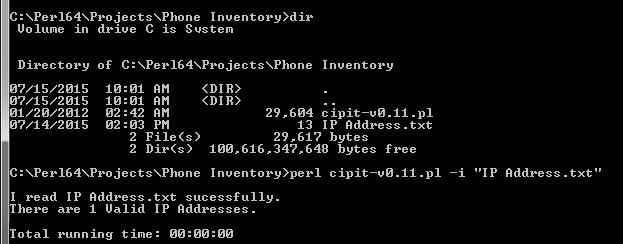Cisco IP Phone Inventory
Collect Cisco IP Phone inventory details like Mac-Address, Serial Number, Firmware Version or Port Details easily.
Have you guys been in a situation where you have been asked to pull out IP Phone Inventory like Mac-Address, Serial Number of IP Phones, Firmware Version or Port Details of the IP Phone? What if you are asked to pull these information for 200 IP Phones? Huh!! Its very painful task until and unless you have a tool which gives you all these info like Unified Communication Xpert or Prognosis, isn’t it? So, let’s try to get this info.
Requirements:-
Windows 7/ Windows 8/ Windows 20XX Server
Perl
How to Install?
Download Perl on your windows machine – (http://www.activestate.com/activeperl/downloads)
Follow the installation steps and complete the installation
There are two ways to install the components which is required. One is via CPAN (Command Prompt) and the second one is via GUI. Choose the one you are comfortable with.
- Open Command Prompt on your Windows Machine and type type the following commands
C:> cpan —–> (this will autoinstall necessary components)
cpan> install Sort::Key::IPv4
cpan> install NetAddr::IP
cpan> install IO::Socket::INET
cpan> install Time::HiRes
cpan> install XML::Simple
cpan> install install XML:LibXML
2. Navigate to Start Menu -> Locate Perl Package Manager
Install the required components as shown above like IPv4 Key, LibXML etc.
Once you follow the above installation procedure, ensure that perl works correctly. Just open another command prompt and type C:>perl -v and it should give the version info.
Next step is to download the file from “http://sourceforge.net/projects/cipinventory/“. With the help of this file, you will be able to fetch the IP Phone Inventory information from IP Phones. Once the file is downloaded, unzip the file and put it into a folder.
Next step is to consolidate the list of IP Address of Cisco Phones from your Cisco Unified Communication Manager. Consolidate the IP Address and Save it in a .txt format in the same folder where you have downloaded the cipinventory zip file. Just ensure that cipit-v0.11.pl and .txt file which will contain the list of IP address are in the same directory. The list of IP address can be in the below format.
10.203.3.1
10.203.3.2
10.203.3.4
How to pull Report?
Navigate the Folder where you saved cipit-v0.11.pl and .txt file via command prompt.
Type perl cipit-v0.11.pl -i “IP Address.txt” —-> I used my text file name as “IP Address.txt”, you may replace the name of IP Address.txt with the file name you have created
Navigate to the Folder where you saved the above files cipit-v0.11.pl and .txt file. In the same folder there will be a new file created i.e., output.csv. It will have the inventory details that you are looking for.
Screenshot
Have fun!!

I am working in an IT company and having 10+ years of experience into Cisco IP Telephony and Contact Center. I have worked on products like CUCM, CUC, UCCX, CME/CUE, IM&P, Voice Gateways, VG224, Gatekeepers, Attendant Console, Expressway, Mediasense, Asterisk, Microsoft Teams, Zoom etc. I am not an expert but i keep exploring whenever and wherever i can and share whatever i know. You can visit my LinkedIn profile by clicking on the icon below.
“Everyone you will ever meet knows something you don’t.” ― Bill Nye