CDR Reporting? What is a CDR Report?
CDR (Call Detail Record) – According to the definition given webopedia, in IP Telephony, a call detail record is a data record that contains information related to a telephone call, such as the origination and destination addresses of the call, the time the call started and ended, the duration of the call, the time of day the call was made and any toll charges that were added through the network or charges for operator services, among other details of the call.
Source : – http://www.webopedia.com/TERM/C/call_detail_record.html
How to configure CDR Report?
- Login to Cisco Unified Communication Manager
- Go to System -> Service Parameters –> Select Server as appropriate CUCM Server & Service as Cisco Call Manager (Active)
- Search the field CDR Enabled Flag Required Field and set it as True & CDR Log Calls with Zero Duration Flag as True
- Click on Save
How to access CDR Report?
- Login to CUCM CAR Reporting Tool https://x.x.x.x:8443/car/
- Go to CDR -> Export CDR/CMR records
- Select From Date (Date since when you want the CDR Report
- Select To Date (Date till when you want the CDR Report)
- Check Mark CDR Record and Unckeck CMR Record
- Export To File
- Save the file in your Desktop/Laptop to the location/drive you want to save
How to open the CDR Report?
- Ensure that Microsoft Excel is installed in your system.
- Open Excel Application -> Go to File -> Open -> Select All Files in Files of Type and Select the downloaded CDR Report and Click on Open
- Select Delimited and Click on Next
- Check Mark Tab and Comma and click on Finish and here you go. Now you can see all the fields are popped up.
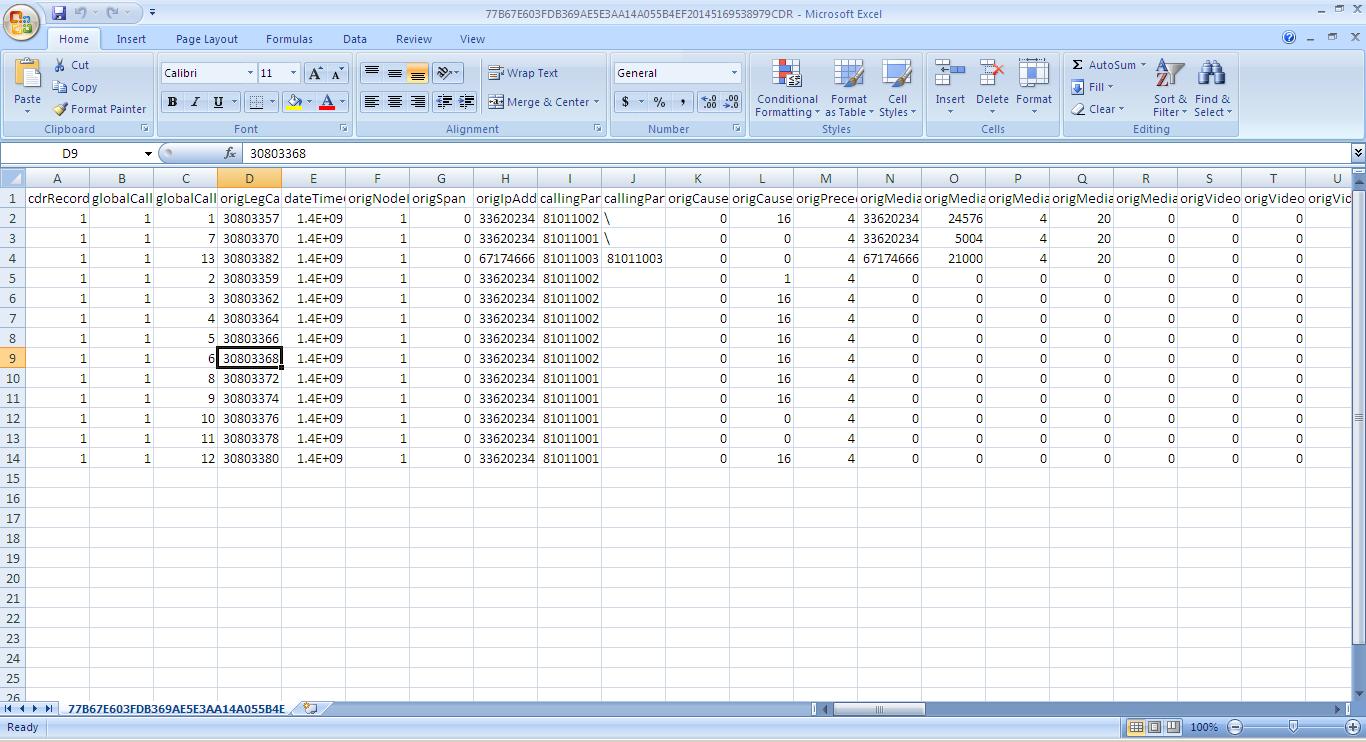
There are many fields in the CDR Report and the utility of these fields are important based on your requirement.
If you want only Calling Party Number, Called Party Number, Duration and Date and Time of Call then you need to ensure that you keep the following
| callingPartyNumber | finalCalledPartyNumber | duration | dateTimeOrigination |

I am working in an IT company and having 10+ years of experience into Cisco IP Telephony and Contact Center. I have worked on products like CUCM, CUC, UCCX, CME/CUE, IM&P, Voice Gateways, VG224, Gatekeepers, Attendant Console, Expressway, Mediasense, Asterisk, Microsoft Teams, Zoom etc. I am not an expert but i keep exploring whenever and wherever i can and share whatever i know. You can visit my LinkedIn profile by clicking on the icon below.
“Everyone you will ever meet knows something you don’t.” ― Bill Nye
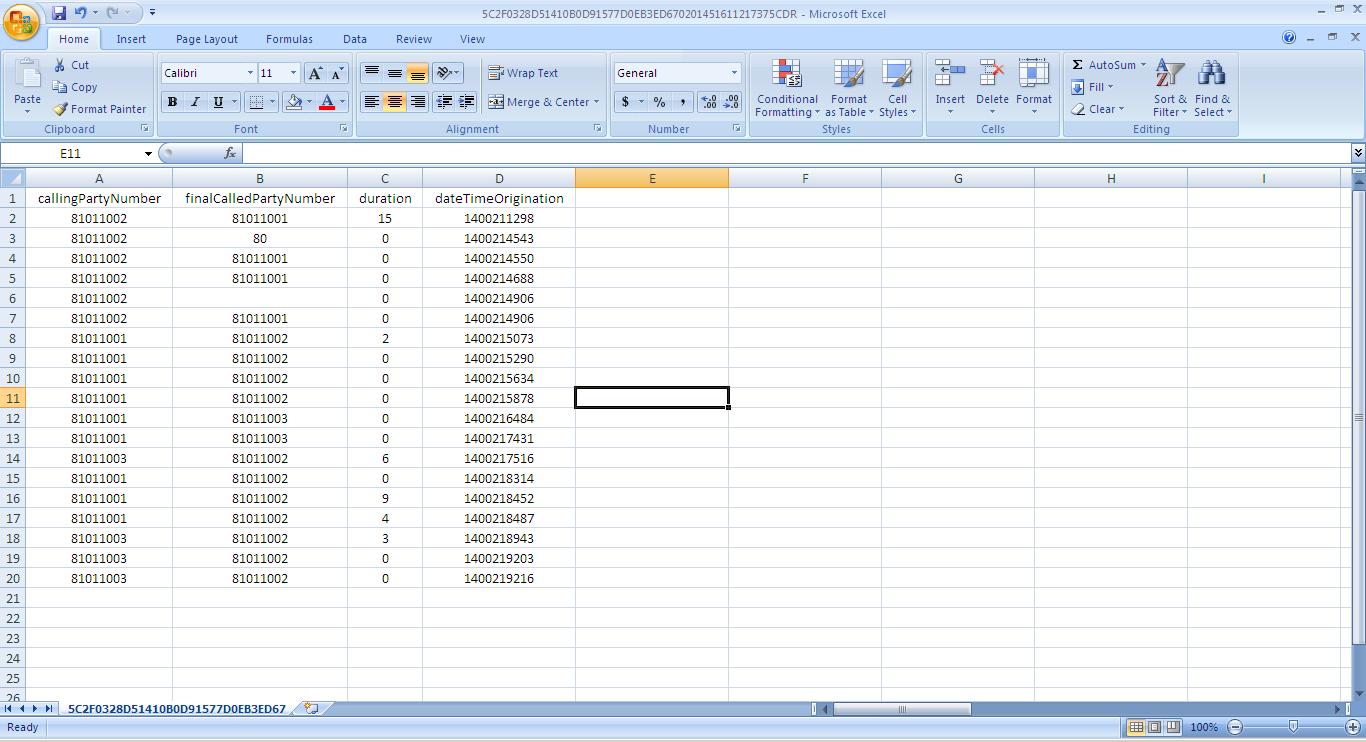

Wanted to say thanks a ton for this information. I know literally nothing about CUCM (systems engineer not voice) and we had a customer desperate for this information today. I was able to save their day by using your instructions.
Thank You Will !! Appreciate that my blog helped you..
I wrote a Python script that searches a CSV file with CDR data from CUCM for a given extension, and outputs the data/time, duration, calling and called numbers to a new CSV file to import into Excel. It also converts the epoch date/time to a human readable format.
Hello Steve,
Appreciate you taking time to read my post. It would be really great if we can learn your python script and it’s uses to fetch the info as you mentioned.
I red your post about CDR UCM and I downloaded the TXT file from CDR UCM according your guidelines, but the file was in blank. It was empty. I tried with differents dates with the same result. The files was completely in blank. Could you help me in order to get the right CDR file from UCM?
Hello Claudio,
As we had a session and i was able to see that you did not complete all the steps. The steps you missed in Service Parameter to enable the Flag as True. In the session with you, i enabled the Flag as True and you were able to see the CDR Record.
Thanks!!
Your post is really good and your support is better.
Thank you for your time once again!
your guide: “There are many fields in the CDR Report and the utility of these fields are important based on your requirement.
If you want only Calling Party Number, Called Party Number, Duration and Date and Time of Call then you need to ensure that you keep the following
callingPartyNumber finalCalledPartyNumber duration dateTimeOrigination”
I don’t know: how to filter CDR Report some fields what I need?
please help me!
Hello Long Nguyen,
Thank You for following my blog.
If i have understood your requirement clearly, you are trying to filter few columns only like “Calling Party”, “Called Party”, “Duration”, “Date and Time”. If this is the case, either you have to import the file into excel sheet and delete unwanted columns which you don’t need. Alternative the other way to sort the columns in a very easy manner is to open the in Microsoft Access and then sort it out. I had used Microsoft Access almost 5 years ago and i remember that it does the job.
I have customized a report for you which will help you a lot to Filter the above columns only.
https://drive.google.com/file/d/0By_XXeeS_QmeNGVIU2ZYRnIzZ28/view?usp=sharing
Download the excel sheet from above link and ensure that Macros is enabled. Go to CDR Dump Page and Paste all the CDR Dump into the sheet starting from Column A1. Then Go to Filter Tab and Click on Extract and it will extract only “Calling Party”, “Called Party”, “Duration”, “Date and Time”. If you are not seeing the correct headers, please send me your CDR DUMP and let me know what columns you would like to see in the Filtered Sheet. I will create an automation for your which will show you the columns which you want.
For more usage – You may follow this link that i have created – https://uccisco.wordpress.com/2015/07/19/cisco-cdr-reporting-a-handy-book/
Let me know if you have any concerns
Thanks!!
Dear avinashkarnani11,
Thank You so much for help me solve this issue.
if I have any questions I will ask you later.
one again thank you very much!
Do you know of anyway to automate the extract of the CDR record. We extract Sunday to Saturday data and would like to automate it.
Hi Arpi,
What fields you would like to automate? If you would like to automate only Calling Party”, “Called Party”, “Duration”, “Date and Time”, please follow and download the sheet from https://drive.google.com/file/d/0By_XXeeS_QmeNGVIU2ZYRnIzZ28/view?usp=sharing
You may also refer to – https://uccisco.wordpress.com/2015/07/19/cisco-cdr-reporting-a-handy-book/
Let me know if you have any questions.
HI, Thank you for that. I would like to setup the CDR dump to occur on a Monday morning for the previous week. Is that possible at all. We then bring in the data to SQL reporting services. Currently we have to go to the reporting tool enter the parameters and manually save the file. I want to be able to automate the process.
Cheers
Arpi
Hello Arpi,
Please refer to https://supportforums.cisco.com/document/53056/understanding-cdr-call-detail-records for more details
Hi, I have a problem with exported report to Excel. The Phone Number field format in excel is very strange although and I can not match it ti any other Phone Number from Oracle report. I have tried different type of format but it did not work. can you pls help me to understand the format of that field pls. Thanks a million.
Hi Abbas,
When you say Oracle Report, what do you mean? Have you downloaded the CDR from CUCM and then opened with Excel as directed? Please provide more information so that we can help you.
Buen post,
¿El campo “duration”, esta en segundos o minutos?
¿Sabes como cambiar el formato del campo “dateTimeOrigination”?
Gracias.
Google translate:
Good post,
Is the “duration” field in seconds or minutes?
Do you know how to change the format of the field “dateTimeOrigination”?
Thank you.
Hello Gustavo,
The duration field is in seconds. To change the format of dateTimeOrigination follow the below link:
https://www.uccollabing.com/2014/05/16/cisco-cdr-date-time-converter-unix-epoch/
https://www.uccollabing.com/unix-epoch-time-converter/unix-epoch-time-converter.php
I would love help troubleshooting CDR records. I enabled CDR and have been pulling records from it for quite awhile and all of a sudden our records are blank, only the headers are available. I have restarted the service by falsing the flag and true it again. I have stopped the load and re-enabled it for 24/7 loading. All to no avail. Anyone have this issue??? Is there a buffer that has filled up and records need to be deleted?
Pingback: Voip Detective - An Excellent CDR analys Tool
Hi
hope u are doing well
these unlimited licenses are available
if u need u can remotely check my server and do whatever u want
email: [email protected]
skype: [email protected]
1-Cisco CUCM 9.X 10.X 11.X 12.X 14.X crack
2-Cisco unity 11,12 crack
3-Cisco expressway 12.5
4-Cisco webex3.x / 4.x
5-Cisco ASAv Crack
6-Fortigate Crack license
7-Imagicle call recording and billing crack
8-Cisco ISE 2.7 (10000 Node)
9-Cisco Prime
10- PRTG NCM / NPM
11- Vmware / ESXi all versions license
12- ….