Deploy OVF from VMware ESXi Datastore
If you have followed my last post, by now you must be aware on how to Import OVF file from our Local System/Server or how to Export OVF file to our Local System/Server. If you would like to Deploy the OVF file from Vspher’s Datastore, then you can follow the below steps.
- Launch browser and type Vsphere’s IP Address. https://X.X.X.X/folder (Replace X.X.X.X with Vsphere’s IP Address)
- Enter root credentials when prompted.
- Click on ha-datacenter
- Click on the Datastore and Folder where your OVF files are located
- Right click on the Filename.OVF and click Copy Link Location (Filename will depend on the OVF you exported earlier)
- Login to the Vsphere using Vsphere Client
- Click on Deploy OVF Template
- Deploy from a file or URL > Paste the URL link that you copied earlier in the above step
- Click on Next
- Follow the Wizard and select the options accordingly (how would you like the VM to be deployed)
- Click on Finish
That’s all !! This is how you import Virtual Machines using OVF from Datastore.

I am working in an IT company and having 10+ years of experience into Cisco IP Telephony and Contact Center. I have worked on products like CUCM, CUC, UCCX, CME/CUE, IM&P, Voice Gateways, VG224, Gatekeepers, Attendant Console, Expressway, Mediasense, Asterisk, Microsoft Teams, Zoom etc. I am not an expert but i keep exploring whenever and wherever i can and share whatever i know. You can visit my LinkedIn profile by clicking on the icon below.
“Everyone you will ever meet knows something you don’t.” ― Bill Nye
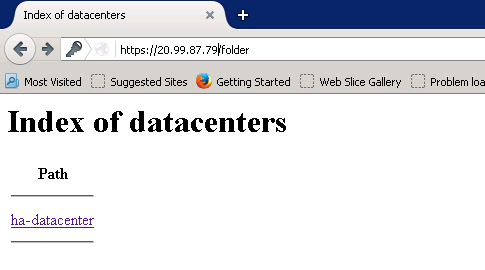
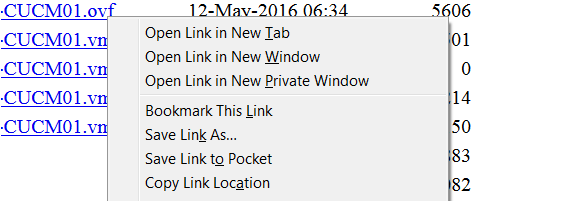

It doesn’t work – “URL is not well formed” – running vCenter 6.7
This doesn’t work on ESX 6.5/6.7/7.0