Installing Vmware Tools using Interactive Method CUCM
Trying to install VMWare Tools using interactive method? Use the below procedure which will help you installing vmware tools in Cisco Unified Communications Manager or Cisco Unity Connection?
Configuration in ESXi
- Login to ESXi host > Locate your Virtual Machine
- Right-click the virtual machine that you are upgrading
- Choose Guest > Install/Upgrade VMware Tools
- Radio check > Interactive Tools Upgrade
- Click on OK
- Login to Cisco Unified Communications Manager / Cisco Unity Connection CLI
- Enter the command > utils vmtools upgrade
- The server will reboot. Once the server is up, verify if the tools status has been to OK from the vCenter Summary tab for the virtual machine that you upgraded
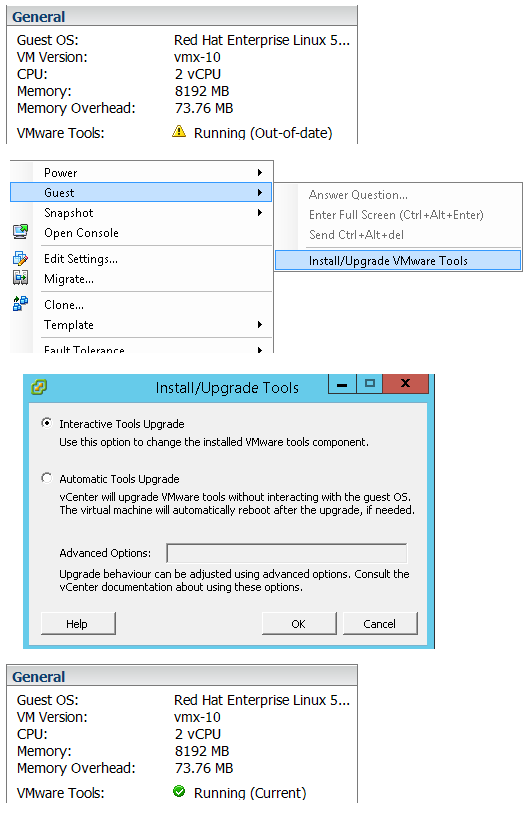
Hope this helps!

I am working in an IT company and having 10+ years of experience into Cisco IP Telephony and Contact Center. I have worked on products like CUCM, CUC, UCCX, CME/CUE, IM&P, Voice Gateways, VG224, Gatekeepers, Attendant Console, Expressway, Mediasense, Asterisk, Microsoft Teams, Zoom etc. I am not an expert but i keep exploring whenever and wherever i can and share whatever i know. You can visit my LinkedIn profile by clicking on the icon below.
“Everyone you will ever meet knows something you don’t.” ― Bill Nye

I like your posts , thanks
Thanks Mahmoudramadanaly!
Hi Avinash,
I just enabled by vSphere and it worked properly. It got in running (Current) status.
What´s the difference enabling by vSphere or SSH client?
VMware Tools are specialized drivers for virtual hardware that is installed in the UC applications when they are running virtualized.
“It is very important that the VMware tools version running in the UC application be in sync with the version of ESXi being used”.
Is it mandatory to enable in both ways?
Any idea on how to get around this?
The required VMware Tools ISO image does not exist or is inaccessible.
vix error code = 21001
Unable to install VMware Tools. An error occurred while trying to access image file “/usr/lib/vmware/isoimages/linuxPreGlibc25.iso” needed to install VMware Tools: 2 (No such file or directory). Please refer the product documentation or KB article 2129825 for details about how to get VMware Tools package for this guest operating system.