One Click Login Logout Extension Mobility Enterprise Feature
Use One Click Login Logout or One Button Login Logout Cisco Extension Mobility as an Enterprise Feature so that all the users in the cluster can login without being prompt to enter UserID and PIN. This can be achieved but it is little tedious when compared to the configuration for individual users as shown in the previous post –
https://www.uccollabing.com/2016/02/13/one-click-login-logout-cisco-extension-mobility-cucm-cisco/ .
In this post we will configure One Click Login and Logout for all the users in the Cluster.
Configuration on Cisco Unified Communication Manager
Create One Click Login Service
- Login to Cisco Unified Communication Manager
- Go to Device > Device Settings > Phone Services > Add New Service —- This Service will be used for Auto Login
- Service Name > One Click Login
- ASCII Service Name > One Click Login
- Service URL > http://X.X.X.X/emapp/EMAppServlet?device=#DEVICENAME#
X.X.X.X has to be replaced by Cisco Unified Communication Manager IP Address,
- Service Category > XML Service
- Service Type > Standard IP Phone Service
- Check Mark > Enable
- Service Parameter Information > Click on New Parameter
- Parameter Name > seq
- Display Name > PIN
- Parameter Description > Extension Mobility PIN
- Check Mark > Parameter is Required
- Check Mark > Parameter is a Password (Mask Contents)
- Save
- Service Parameter Information > Click on New Parameter
- Parameter Name > userid
- Display Name > User ID
- Parameter Description > Extension Mobility User ID
- Check Mark > Parameter is Required
- Save
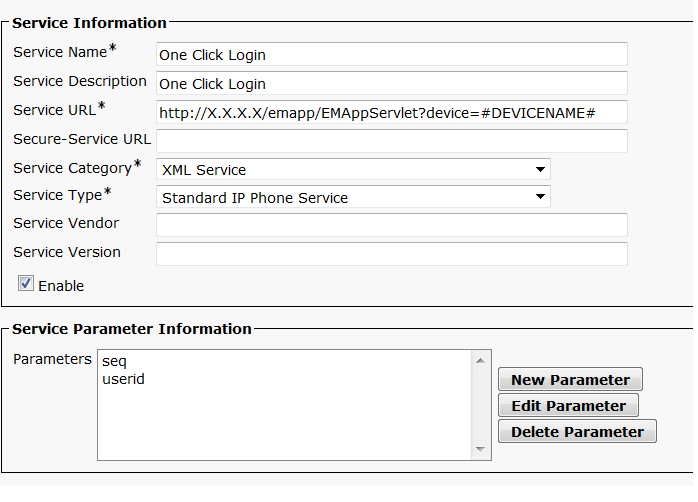
Create One Click Logout Service
- Go to Device > Device Settings > Phone Services > Add New Service —- This Service will be used for Auto Logout
- Service Name > One Click Logout
- ASCII Service Name > One Click Logout
- Service URL > http://X.X.X.X:8080/emapp/EMAppServlet?device=#DEVICENAME#&doLogout=true
X.X.X.X has to be replaced by Cisco Unified Communication Manager IP Address,
Note – doLogout=true will not prompt the user to Confirm Logout with YES or NO when you click on One Click Logout Service service button on Services to logout the user from the IP Phone. If you want the users to be prompted with the option with YES or NO then use http://X.X.X.X8080/emapp/EMAppServlet?device=#DEVICENAME# as a Service URL instead of http://X.X.X.X:8080/emapp/EMAppServlet?device=#DEVICENAME#&doLogout=true
- Service Category > XML Service
- Service Type > Standard IP Phone Service
- Check Mark > Enable
Now it’s time to push the One Click Login Service to only Cisco IP Phones (Hard Phones) and One Click Logout Service only to User’s Device Profile. You can do this manually if there are very less number of users, if there are more number of users, you can use BAT to achieve this. Once the services are pushed, you need to hard code UserID and PIN so that whenever the IP Phone Service is pressed by the user, it logs in with the hard code defined. To achieve this there are two ways.
Individual Phones (One by One on Each Phone)
- Go to Device > Phone > Locate the IP Phone you want to Hard Code the credentials
- Related Link > Click on Subscribe/Unsubscribe Services
- Under Subscribed Services > Click on One Click Login
- User ID > Enter the User ID Info
- PIN > Enter the PIN info
- Click on Save

Bulk Administration Tool (Using Bulk)
Insert/Update the following parameters against your Device Name and Description on the BAT Export Sheet (if you have already downloaded or going to download “Bulk Administration > Phones > Export Phones > All Details” from CUCM ) or the one which you have created to provision IP Phones using BAT Sheet to insert phones in Bulk. Once the below fields are updated, insert/update BAT sheet to Hard Code UserID and PIN.
- Service Name 1, Subscribed Service Name 1, SURL Label 1 > is the Name you have configured in the Service URL
- Parameter Value 1 > Please enter the PIN which is created for the user
- Parameter Value 2 > Please enter the User ID which is created for the user
- Parameter Name 1 and Parameter Name 2 > No changes required
| Device Name | Description | Service Name 1 | Subscribed Service Name 1 | SURL Label 1 | SURL Button Index 1 | Parameter Name 1 | Parameter Value 1 | Parameter Name 2 | Parameter Value 2 |
| 54EE753934D9 | Test User 1 | One Click Login | One Click Login | One Click Login | 0 | seq | 123456 | userid | Test1 |
| 11EAA53935D0 | Test User 2 | One Click Login | One Click Login | One Click Login | 0 | seq | 000000 | userid | Test2 |

Note: Above screenshot is an Export of Phones from CUCM, other columns are hidden so that screenshot can be captured for the one we are using as example
That’s all!! Now click on IP Phone Service, One Click Login and you should be able to login to your EM Account without prompting for UserID and PIN.
Cheers!!

I am working in an IT company and having 10+ years of experience into Cisco IP Telephony and Contact Center. I have worked on products like CUCM, CUC, UCCX, CME/CUE, IM&P, Voice Gateways, VG224, Gatekeepers, Attendant Console, Expressway, Mediasense, Asterisk, Microsoft Teams, Zoom etc. I am not an expert but i keep exploring whenever and wherever i can and share whatever i know. You can visit my LinkedIn profile by clicking on the icon below.
“Everyone you will ever meet knows something you don’t.” ― Bill Nye
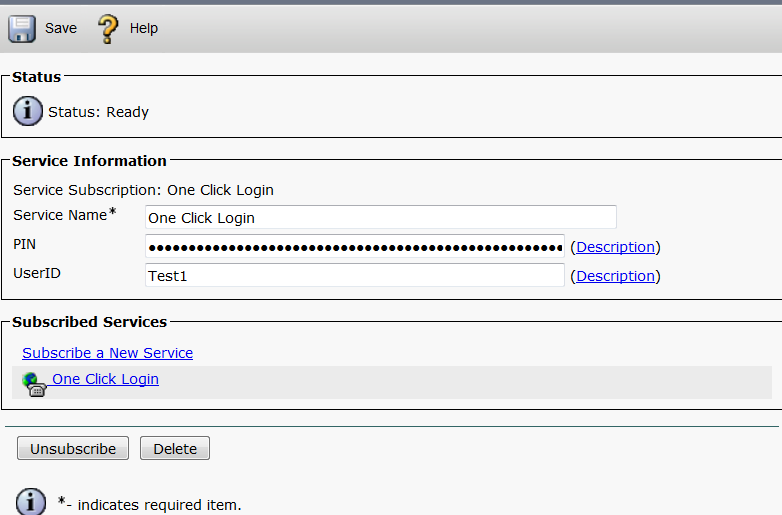

Good Day Mr. Karnani,
I have discovered this post as well as the previous post from 2020-04-29 and they are both fantastic bits of knowledge.
Due to upcoming AD changes we are moving from a numeric logon ID to e-mail address . As this would be tedious to type in on a daily basis via phone I like the idea of the auto-logon but some of the phones in use are in a plant environment that would need to stay logged out when the authorized user is gone. I am wondering if there is a way to craft an extension mobility login that will allow the pre-population of a User ID but still prompt/allow for the end user to enter their PIN so that not anyone can walk up to a phone and auto-login?
Regards,
Brian Buck