Unified Messaging with Cisco Unity Connection & Office 365
Wish you a very happy new year 2018. I hope you had a great start.
This is my first post in 2018 and i hope to write more articles and share my experience with you.
Today i am going to write an article about “Single Inbox/Unified Messaging with Cisco Unity Connection and Office 365“.
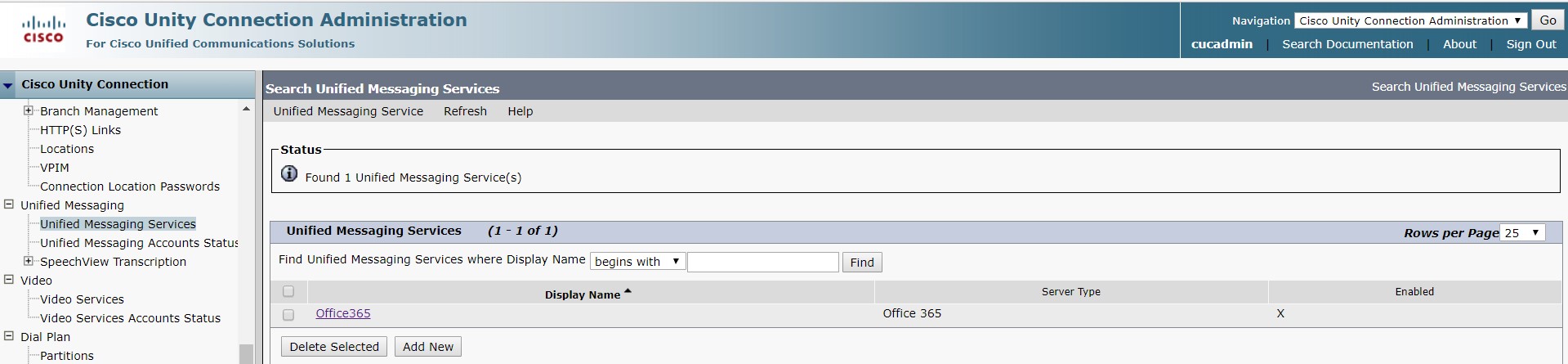
Let’s get started.
Pre-requisite:
- Class of Service – Shared in the below steps
- User Template – Shared in the below steps
- If LDAP is integrated, need to verify Mail ID field
Check with your customer on Authentication mode, if you do not know, test with Basic, more often Basic is used than NTLM (NT LAN Manager).
Now you need a service account for Authentication between Unity Connection and Office 365 and the service account is required to access user mailbox. This service account must meet following requirements.
Not be member of administrator group
Not have/associated a mailbox
Password set to not expire
Assigned a impersonation role
For more information on the service account creation and assigning roles using GUI, refer the following
https://www.cisco.com/c/en/us/support/docs/unified-communications/unity-connection/118828-config-cuc-00.html
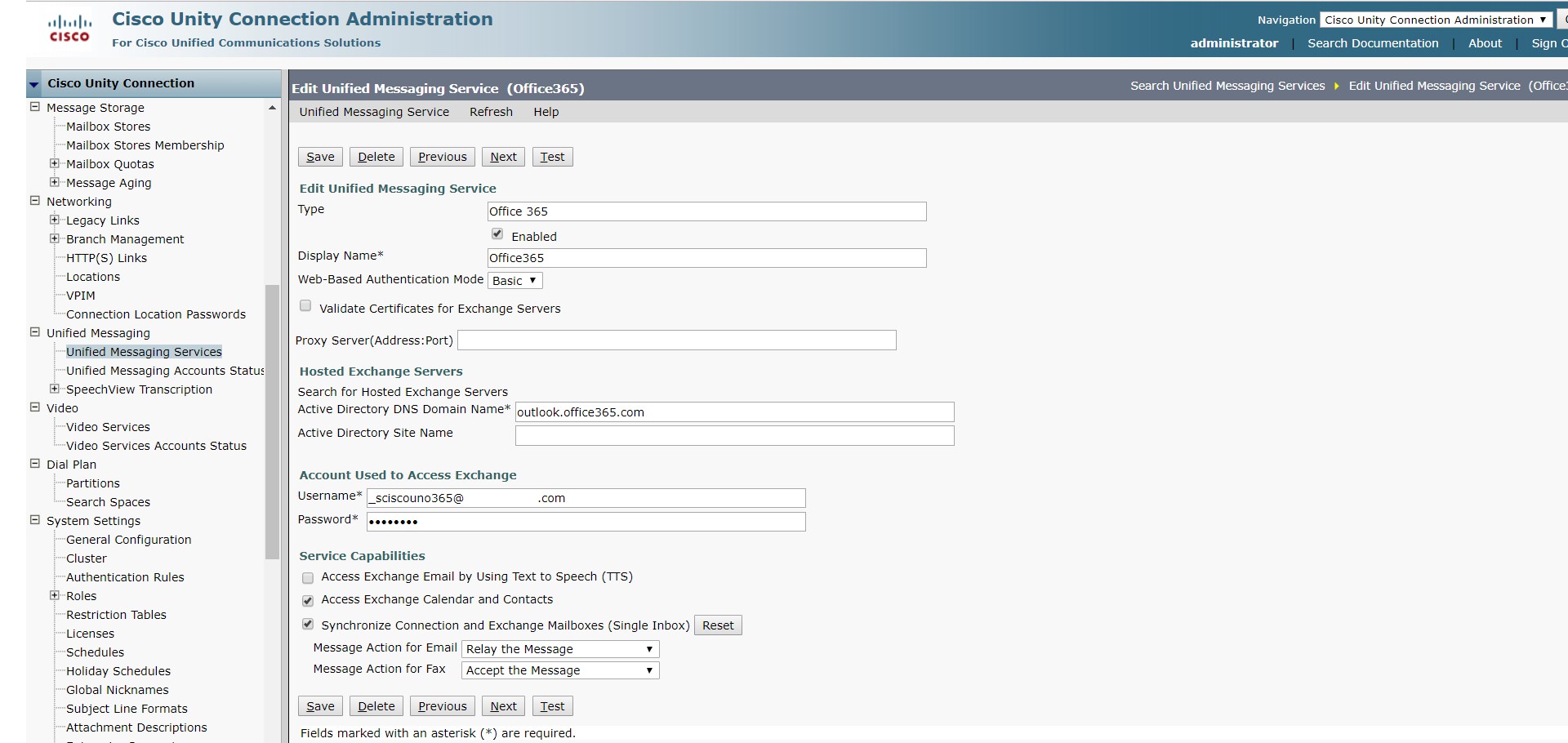
Enabling Class of Service to associate UM Service to user accounts:
If this is a new install, before importing the users, make sure of class of service has been enabled to associate UM service to user accounts.

Go to User Template > Edit > Unified Messaging Accounts
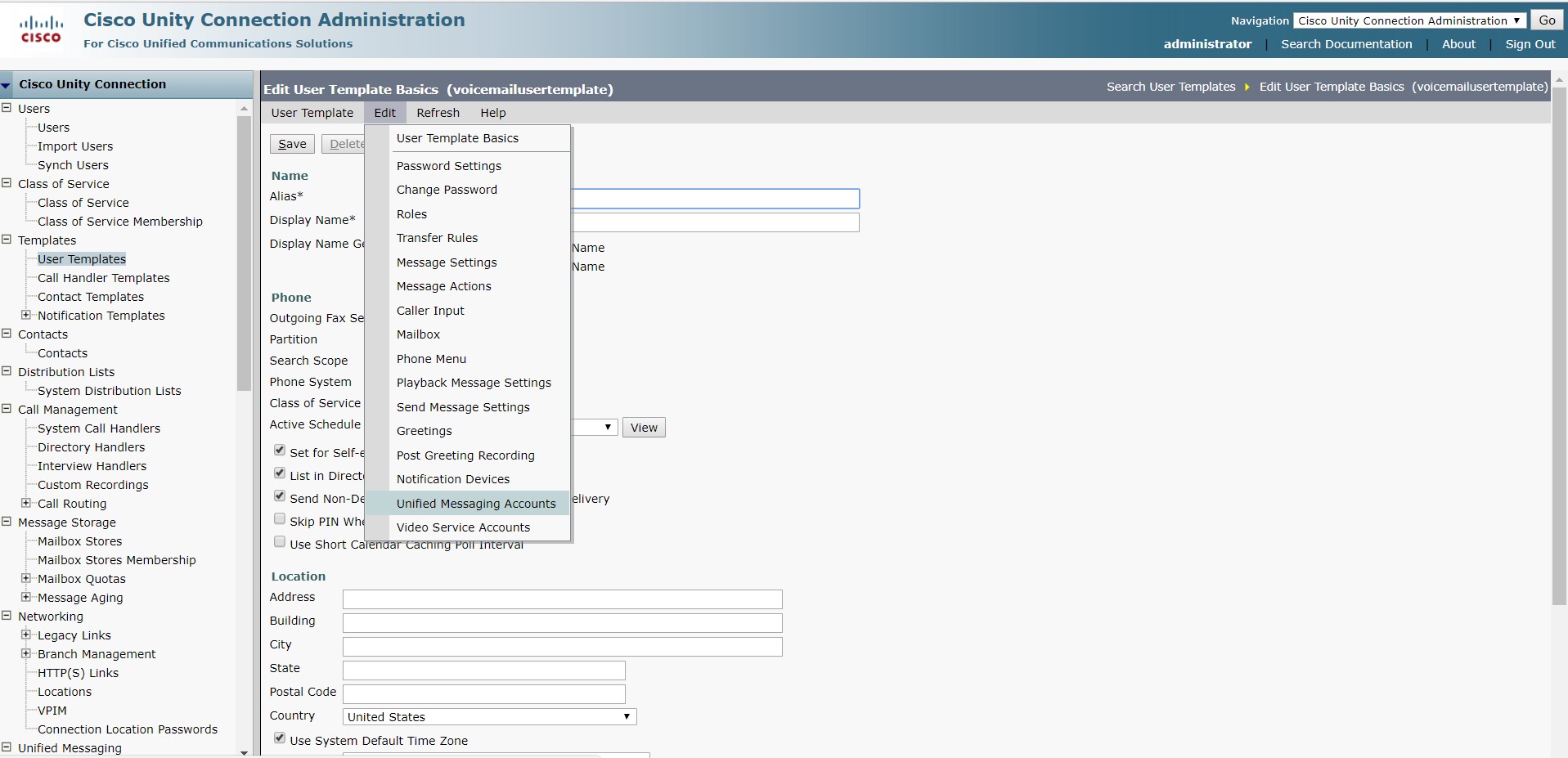
Click on Office 365

Ensure, Use Corporate Email Address box is checked
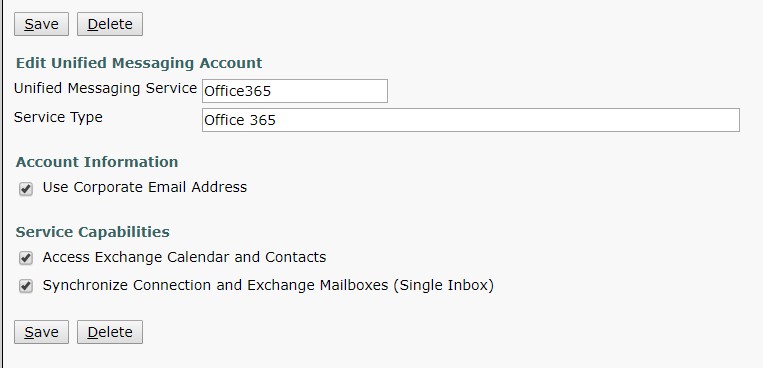
Once the users are imported, click on any user account and navigate as shown
 Testing:
Testing:
Click on Test
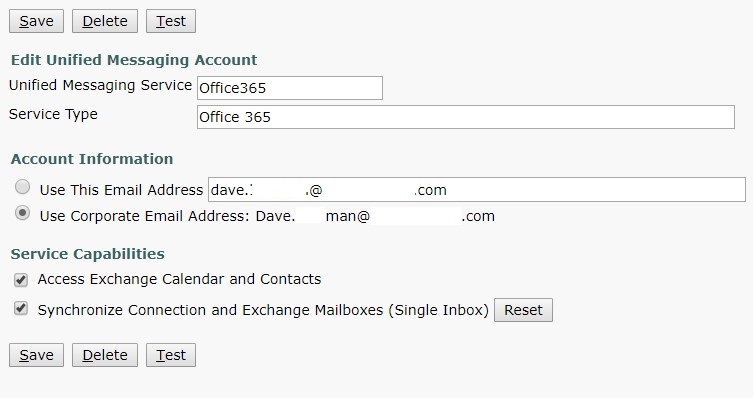
You should be able to successfully connect to mailbox on Office 365
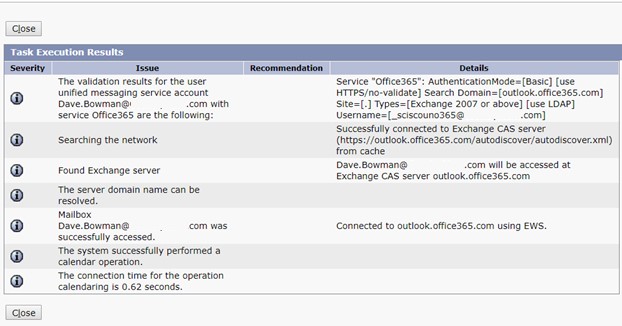
If the users are already imported and UM service is added at a later stage, associate user accounts with UM service using Bulk Edit and perform the following steps to test.
Navigate to Unified Messaging > Unified Messaging Accounts Status.
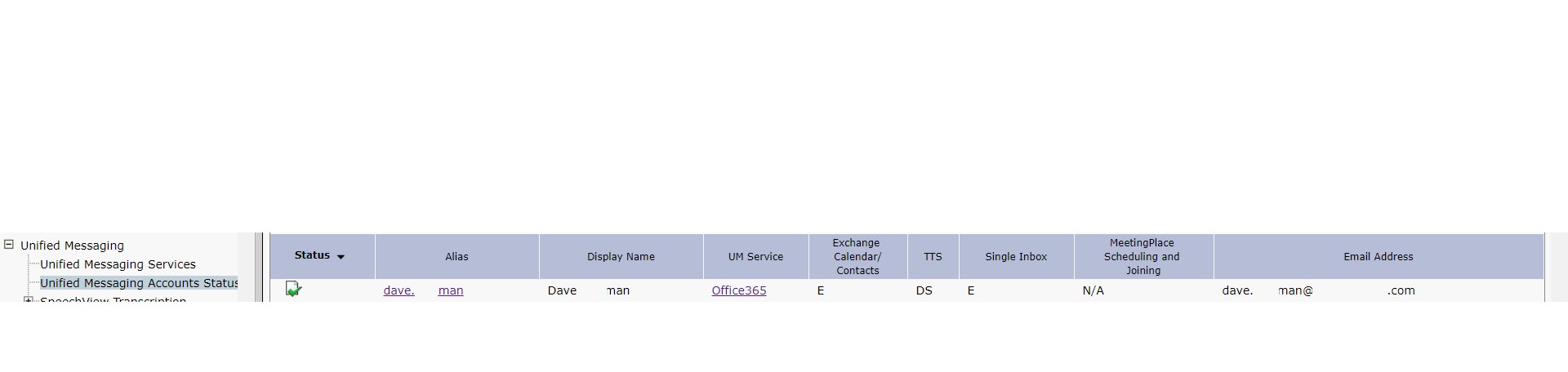
Login and Verify Mailbox:
Login to the mailbox and verify
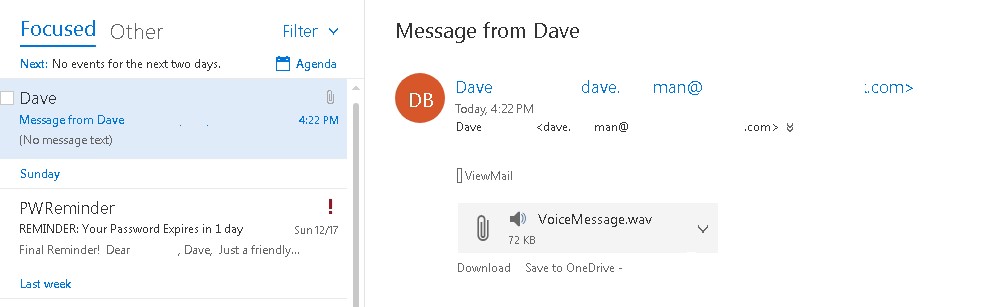
Hope this helps!

I am working in an IT company and having 10+ years of experience into Cisco IP Telephony and Contact Center. I have worked on products like CUCM, CUC, UCCX, CME/CUE, IM&P, Voice Gateways, VG224, Gatekeepers, Attendant Console, Expressway, Mediasense, Asterisk, Microsoft Teams, Zoom etc. I am not an expert but i keep exploring whenever and wherever i can and share whatever i know. You can visit my LinkedIn profile by clicking on the icon below.
“Everyone you will ever meet knows something you don’t.” ― Bill Nye
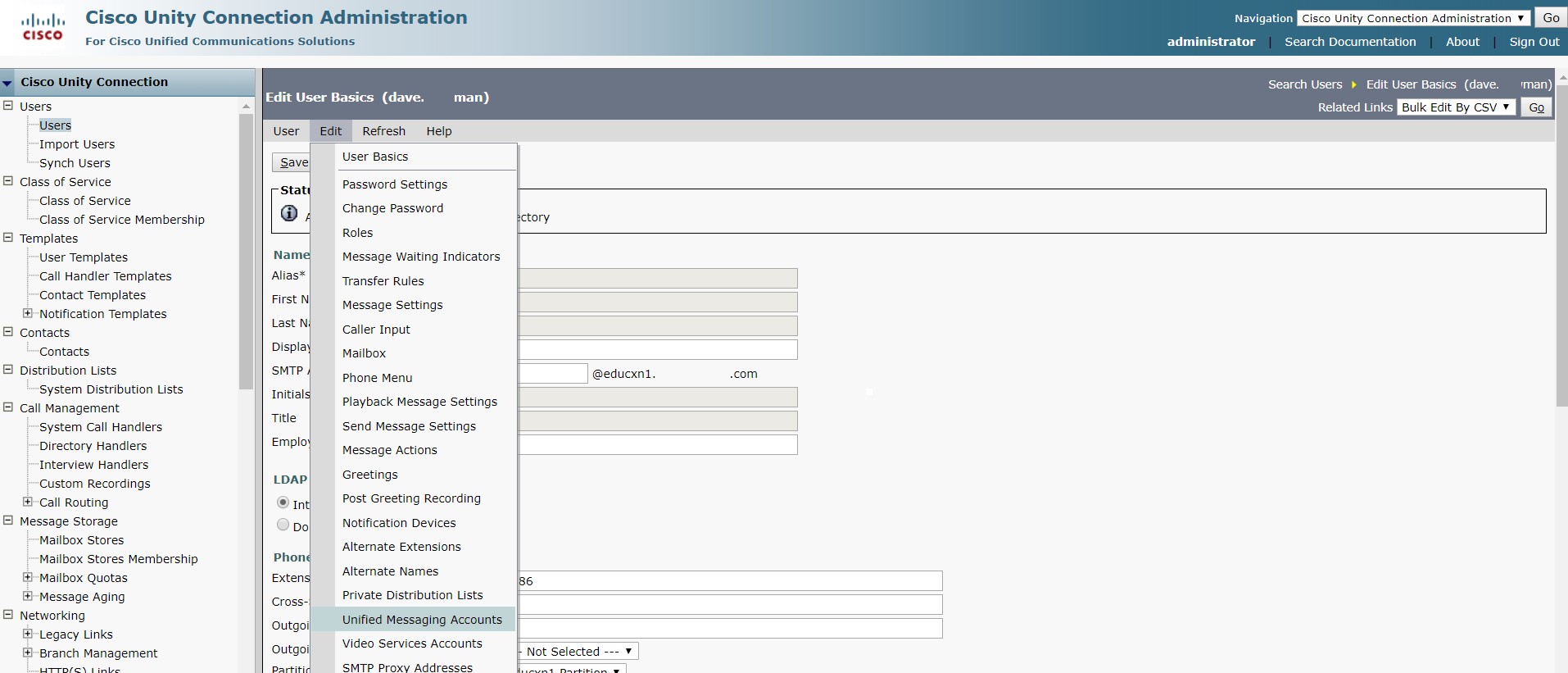

I have a question, on the pre-requisites it says”Not have/associated a mailbox” but when following the article from Cisco and creating the group I cannot add the user since the user is created on the AD but not have a mailbox on Exchange. I also cannot create a contact since the email address is already in use on the AD user. Should we after all associate a mailbox to the user “UM” in this case?
A quick note – each “service account for Authentication between Unity Connection and Office 365”, can only handle about 2,000 accounts/mailboxes.
So, if you have several different 1,000 DN ranges, you need to setup several service accounts.
We have 6,000+ DNs, and a service account for each of these ranges (each is a different Unified Messaging account):
82xxx, 85xxx, 86xxx, 87xxx, 88xxx, 24[2-6]xx
We setup a service account for each DN range.
So, even if someone is imported with the wrong Unified Messaging Account, it doesn’t go over the limit.
@KingRikard, thank you for sharing excellent note and this would be really helpful when using O365 service account for authentication purpose. BTW, do you have a document/article which says about the above note “2000 mailboxes/accounts” so that the readers can follow the same?
Hi, if you dont mind my asking, for third party voice transcription services, how would you configure Unity to relay out to external email?
Now that Microsoft has officially turned off basic authentication, it is time to turn on OAuth2 for Unity Connection!
Great document!!!
One query, Users will get missed call notification as well ?