Sometimes Due to Network Restrictions or some external factors, Users are unable to automatically update their Jabber Clients by themselves. Below is the Step by Step Guide to Use Cisco TFTP Server as your File Server, so that the user could contact Cisco CUCM TFTP Server to automatically update.
Prerequisites:
- Cisco Unified Communications Manager with Cisco TFTP Service RUNNING
- Cisco Jabber for Windows Client, in Registered State
- Cisco Jabber Setup (.msi) file, downloaded from Cisco’s Website
Configuration:
- Configure Jabber Update XML File
<JabberUpdate>
<App name=”JabberWin”>
<LatestBuildNum>305563</LatestBuildNum>
<LatestVersion>14.0.0.305556</LatestVersion>
<Mandatory>true</Mandatory>
<Message>
Please update the Jabber client
</Message>
<DownloadURL>http://CUCMFQDN:6970/jabber-update.xml</DownloadURL>
<AllowUpdatesViaExpressway>true</AllowUpdatesViaExpressway>
</App>
</JabberUpdate>
Note : Here i am updating my Jabber Client to version 14.0
- Update Jabber-config.xml file referring jabber-update.xml
<?xml version="1.0" encoding="utf-8"?> <config version="1.0"> <Client> <UpdateUrl>http://CUCMFQDN:6970/jabber-update.xml</UpdateUrl> </Client> </config>
Or the users could refer jabber-update.xml via CUCM GUI under UC Service.
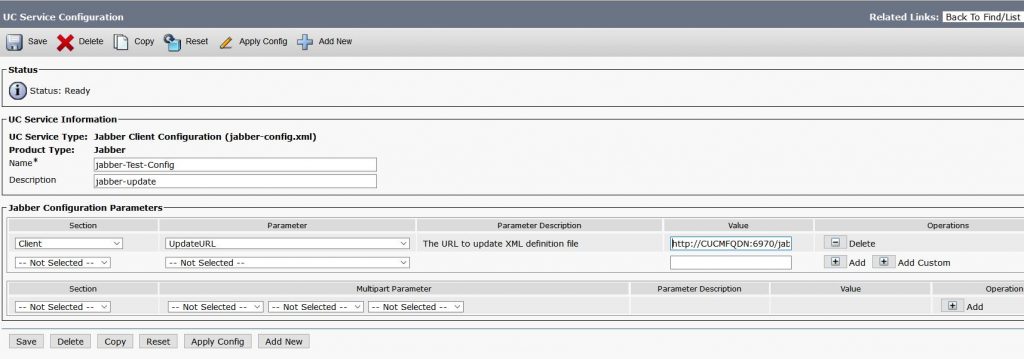
Location : CUCM Web admin >> User Management >> User Settings >> UC Service >> Add New >> Jabber Client Configuration
Map the newly created UC Service your Default Service Profile, where the End User has selected it
- Upload Jabber-update.xml file and CisocJabberSetup.msi file on TFTP Server
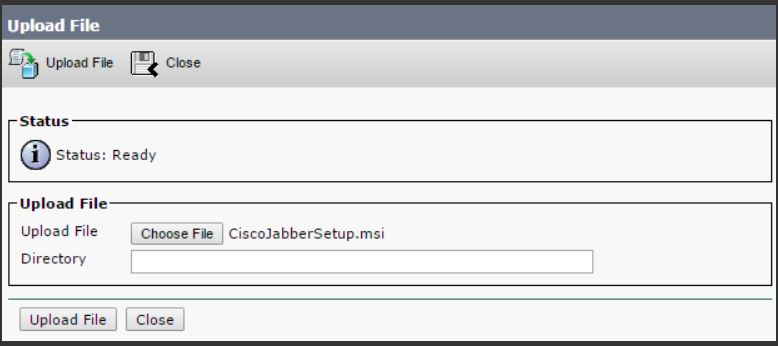
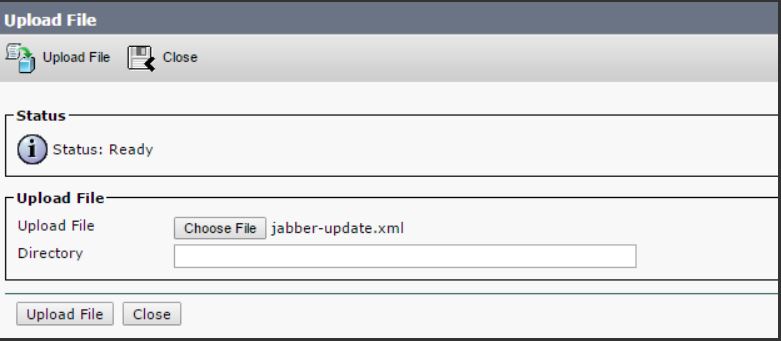
- Restart Cisco TFTP Service on the respective node
- Jabber Client is now should be ready to get update file automatically from the TFTP Server
- This configuration also works for Jabber Client which are registered over MRA, make sure that your TFTP Server is present on HTTP Server allowed list
Troubleshooting :
- verify that the file is available via HTTP, point your browser to http://<CUCM IP or FQDN>:6970/jabber-update.xml
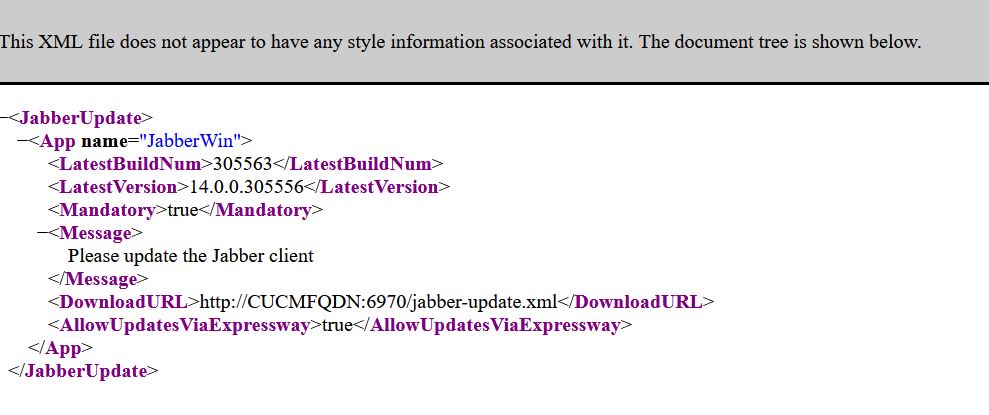
- Sometimes, Using different Editors the quotes symbol gets stylised (“), which jabber client is unable to Parse and we get Errors on Web pages and the Automatic feature not work.

Would request users to avoid stylised quotes
